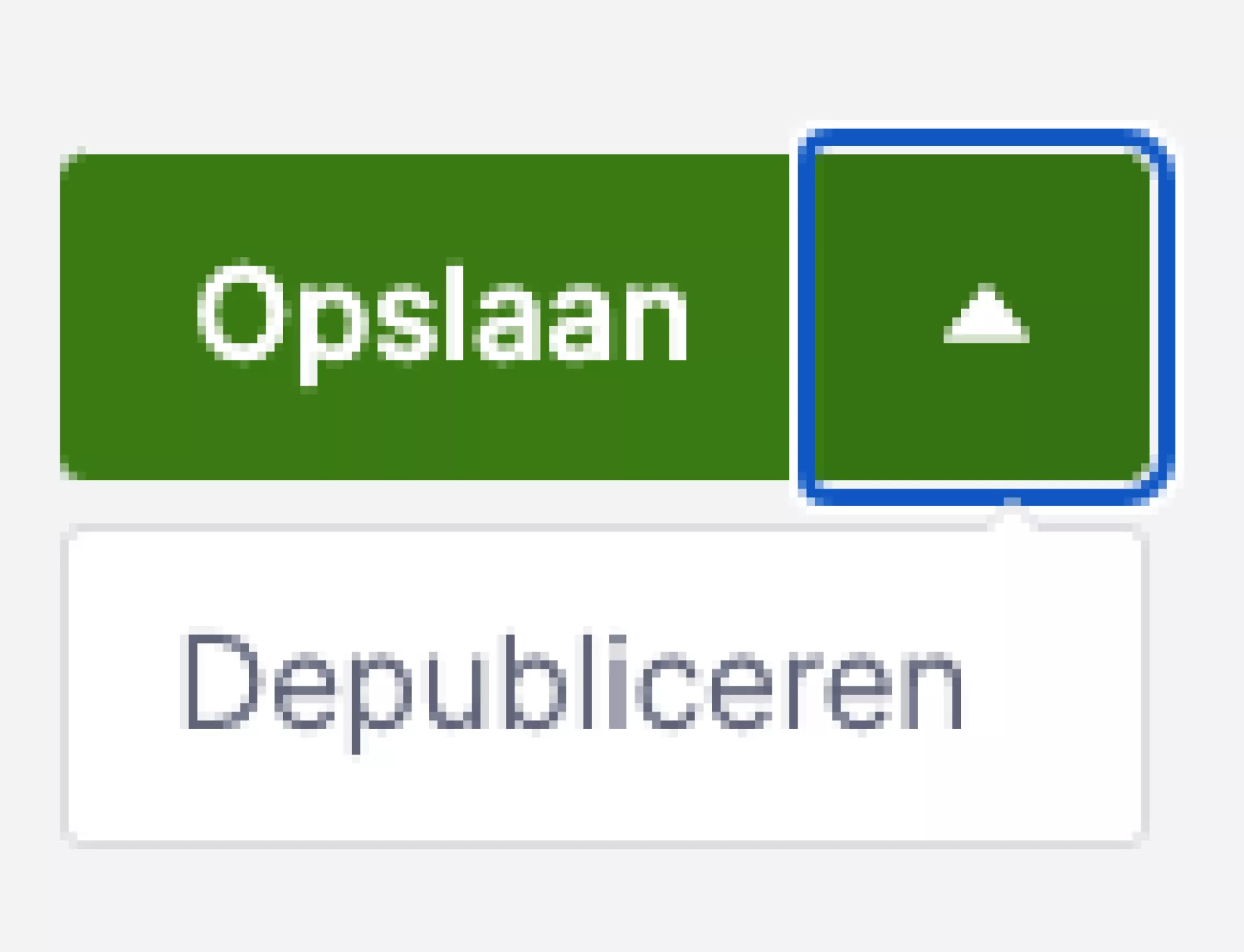What do I see in the CMS?

Top menu
At the very top of the CMS you will find the top menu. In this menu you will find:
- The iWink logo with the version number of the CMS next to it.
- Your profile (here you can also log out).
- A gear wheel to navigate to the settings of this website.
- Notifications (of all the websites you manage). These indicate actions to make your website function optimally.
Module menu
The CMS is made up of modules, each of which has its own task. For example, the "Pages" module allows you to manage pages. In the module Users you can see which users have access to the CMS. Some modules are standard in every CMS, but you can also extend your CMS with additional modules. In the module catalogue on our website, you will find all the modules available for the CMS.
At the top of this menu, you will find frequently used modules. At the bottom you will find a number of categories. You can open these to access the corresponding modules for these categories.
Tips!
- The red bullets in the module menu indicate that actions are still expected from you to make your website function optimally.
- At the bottom of the module menu you will find a button to display the menu wider. This allows you to directly see the labels of the modules. Making the bar smaller will give you more space if you want to fill content on your website. When you hover over the module menu, the labels are also shown.
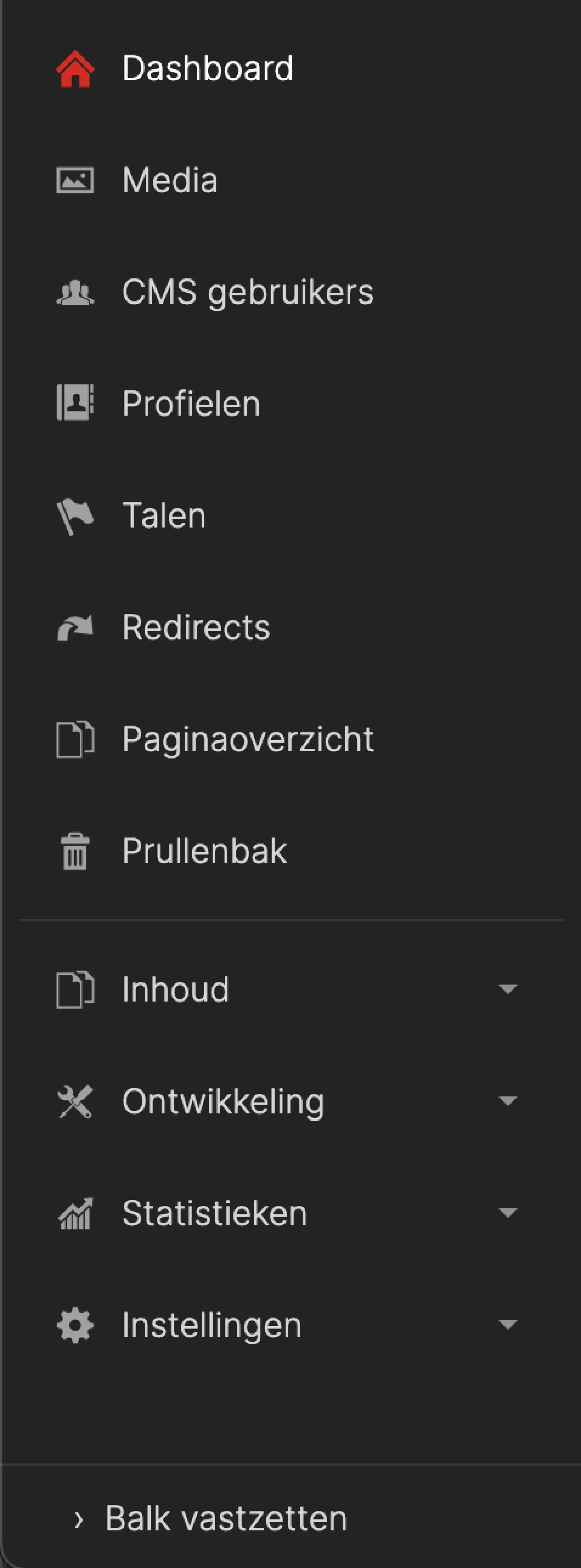
Page tree
- Publication status: indicates whether your page has been published or not and is therefore publicly accessible to visitors.
- Siteswitcher: Above the page tree and search function is a dropdown to quickly switch between the different websites you manage.
- Structure: The page tree allows you to navigate through the structure of the website. By clicking on the arrow in front of a page, you can reach underlying pages. Here you will also find a context menu (three dots) that allows you to do quick actions such as adding, moving, copying or deleting a page.
- Search function: quickly find a page in the page tree.
- Multilingualism: Do you have a multilingual website? Then you can also switch languages above the page tree.
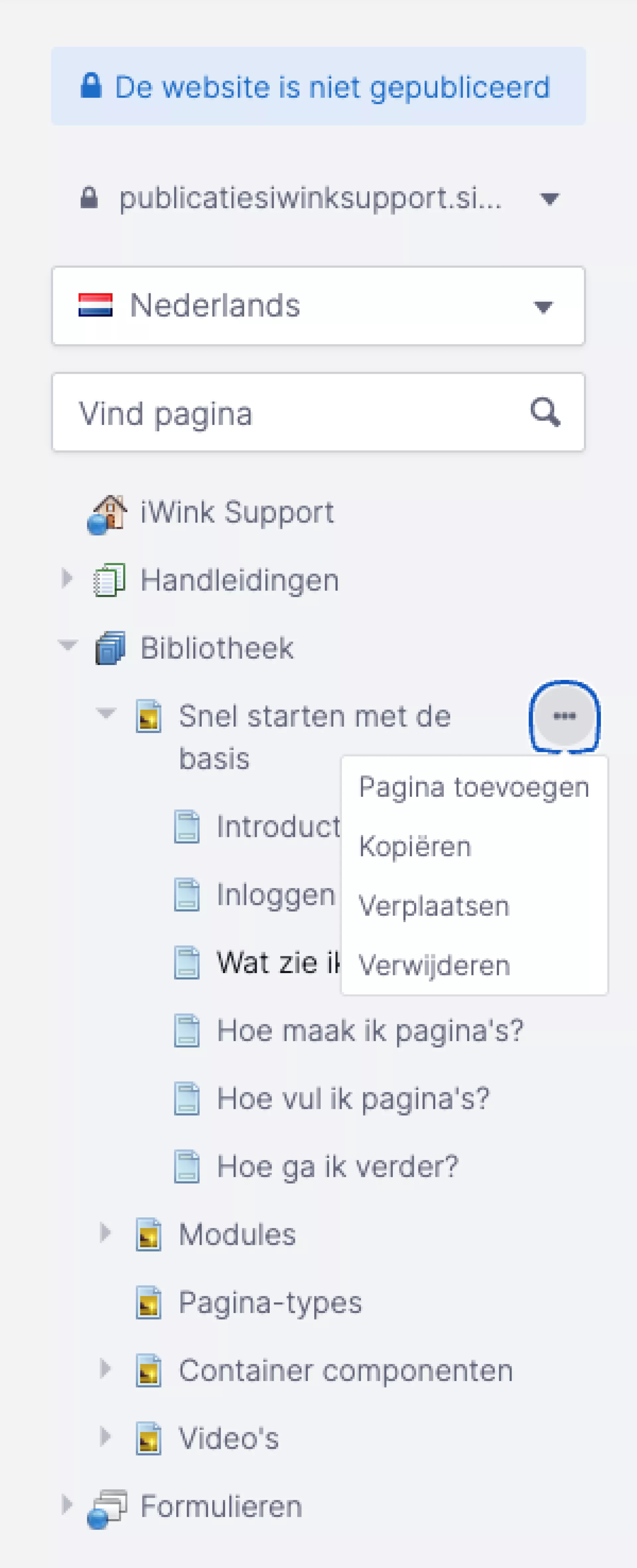
Action menu
On most pages, you will find the action menu in the top right corner. Here you will find actions related to the page, such as:
- Marking the page as a favourite.
- Viewing a preview of the page.
- Copying a page.
- Moving a page.
- Deleting a page.
- Create a new draft based on the version you are currently viewing.
- Save the page.
- Viewing module settings.
- View the page's support url.
The section "How to create pages?" explains these functions in more detail.
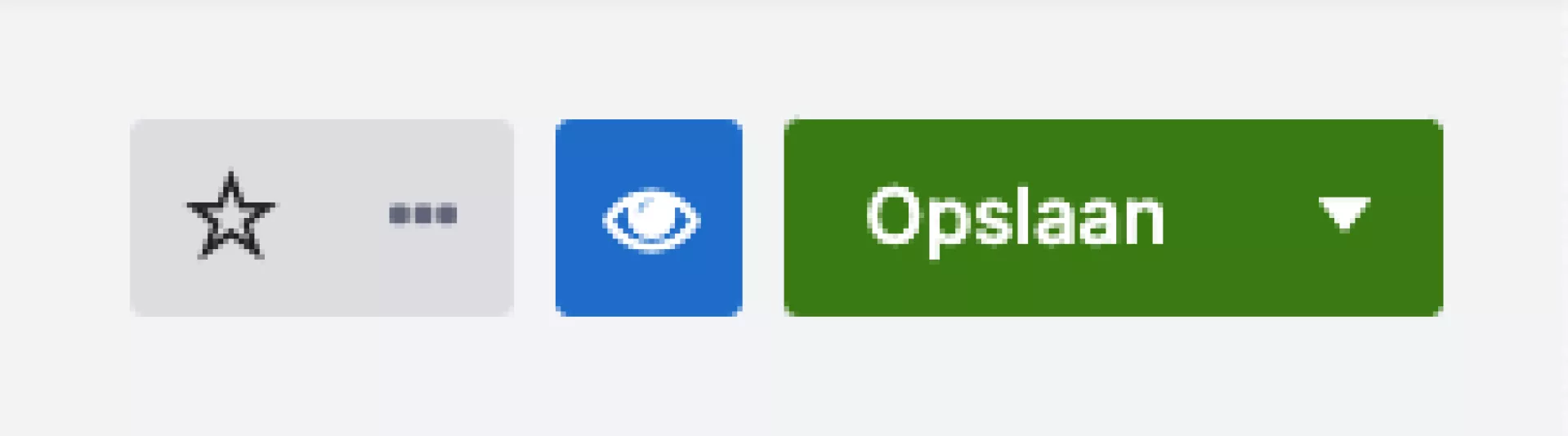
Dashboard
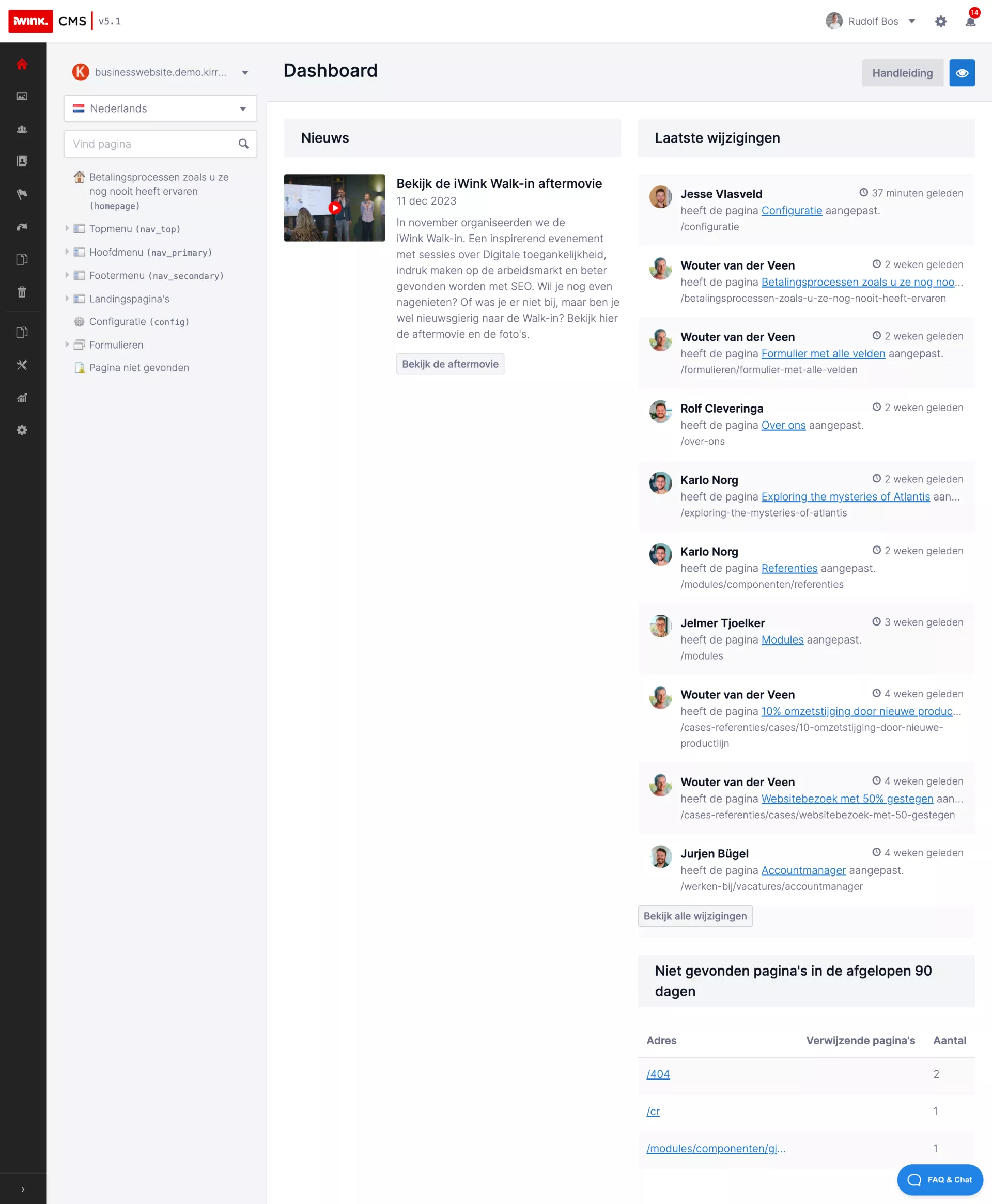
If you enter the CMS on /kirra you will find yourself on the dashboard. Here you will see a number of elements:
- Add page: Here you can directly add a page type to your page tree.
- Timeline: The last modified pages in the CMS with an indication of which user modified this page.
- News or updates: Depending on your package, you will find iWink news or updates to your package here.
- Pages not found: here you will find an overview of the last 90 URLs that were called by visitors but do not exist.
- FAQ & Chat: View frequently asked questions or chat directly with an iWink support representative.
Upper beam
Title, publication status and language
Top left of the page you will find the title, publication status and language of your page.
- The title speaks for itself.
- The publication status indicates whether the visitor can see the page. Possibilities are "Published", "Draft" and "Offline".
- The language depends on whether your website is multilingual. You can use the dropdown to view the page in another language or create it in another task. Creating in a new language is done by searching for a language and clicking the desired language in the results in the dropdown.

Action menu
The action menu can be found at the top right of your page. The actions you can perform are described below.
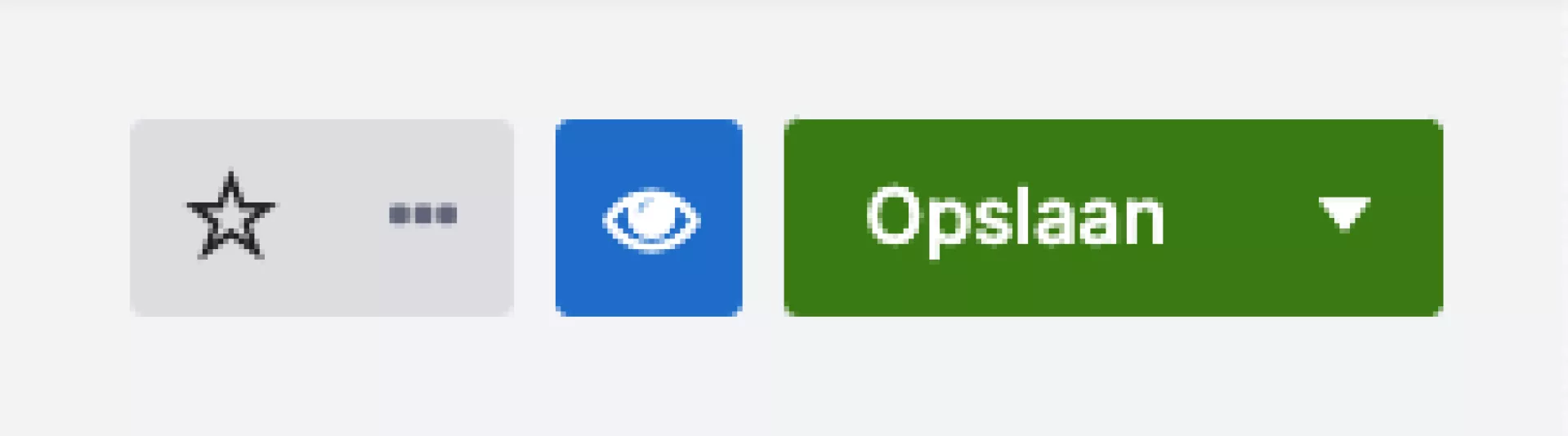
Favourite
When you mark a page as a favourite in the CMS you will receive an email when changes are made to this page.

Dropdown with actions
Right at the top, you'll see a grey button with three dots. If you click this, you will see a menu with actions.
Copy page
To copy the page, select the "Copy" option in this menu. You will then be shown the page tree. Here you select the page to be copied.
Move page
Moving a page works in almost the same way as copying a page. The only difference is that in the 'more actions' menu, you choose the 'move' option instead of copy. Also when moving a page, it is important to check that the page type is allowed as the underlying page. The file name of the page does not change when you move a page.
Deleting a page
Deleting pages can be done in the following ways:
- In the CMS, find the page you want to delete. At the top right, click on the grey icon with three dots ("more actions"). In the menu that then appears, choose the option "Delete". You will now be asked 'Are you sure you want to delete all versions of this page?' Then click the red "Delete" button to confirm your choice.
- If you want to quickly delete one or more pages, you can do so by selecting the parent page in the CMS and going to the "Underlying pages" tab. On this tab, you will see all underlying pages with a red button behind them that allows you to delete pages.
The pages you delete are not immediately gone completely, but end up in the recycle bin. Read more about the module "Recycle bin".
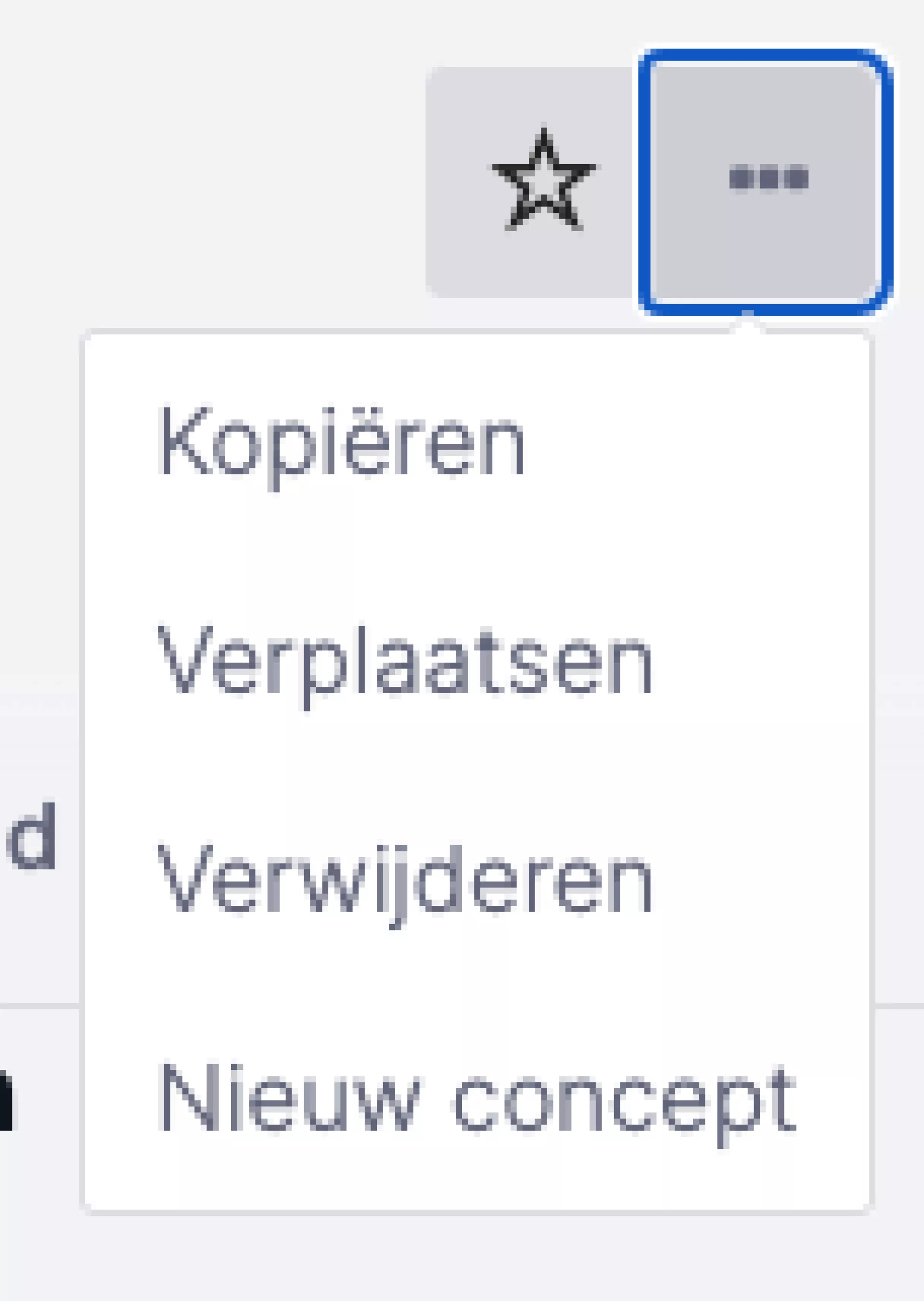

View example
The preview view shows the current page as a visitor will see it. This function can be accessed via the blue button at the top right with the icon of an eye.
This also shows pages and components with "Draft" or "Offline" status. This is useful if, as an administrator, you want to check something before publishing it.
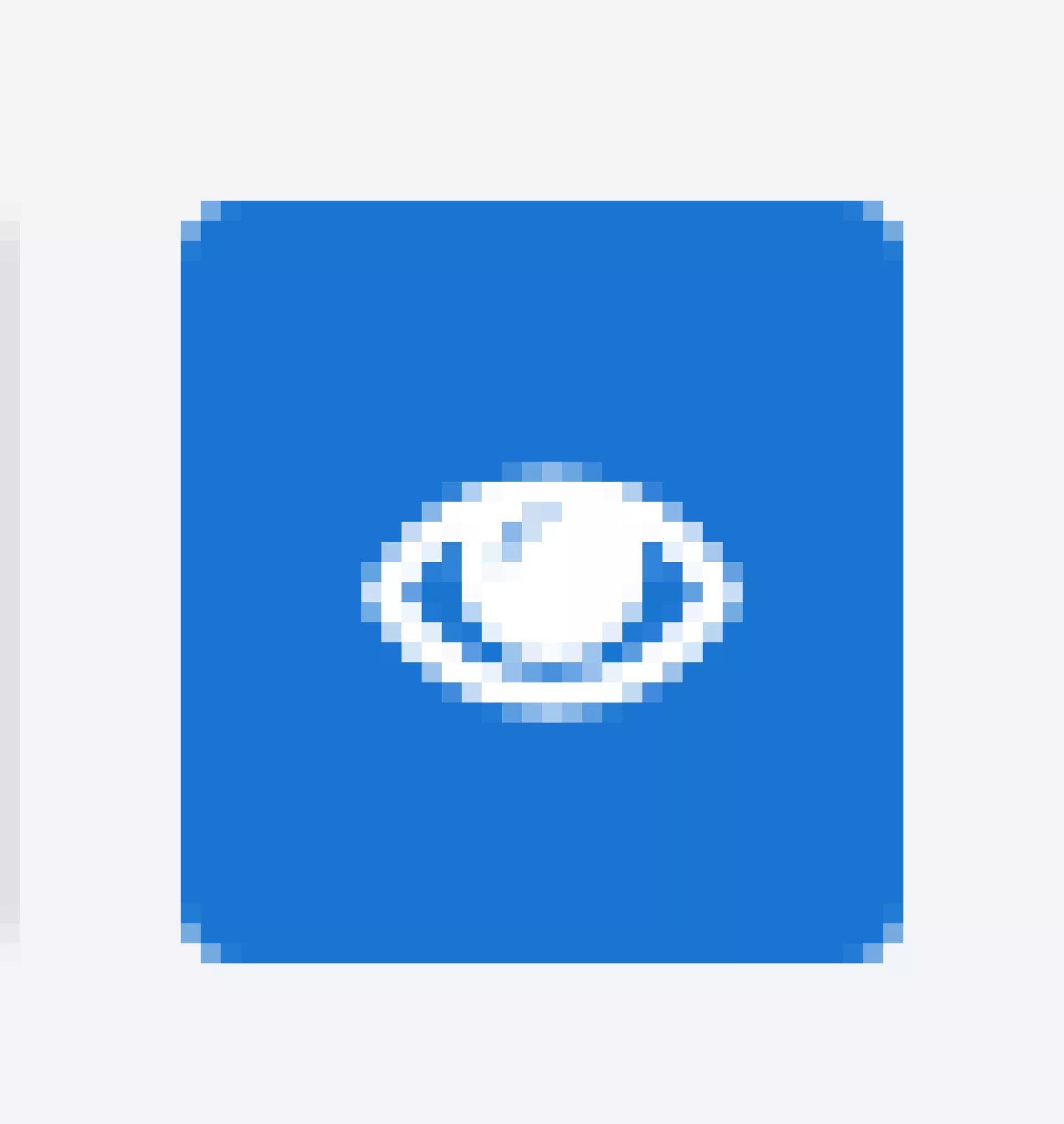
Save
Most pages go through several statuses. These are the most used in the most common order:
- Concept: The page has already been saved once but is not yet available online. It still needs work before it can be published.
- Published: Online and available for visitors to see.
- Offline: This page was once online, but no longer.
The green "Save" button at the top right also follows this order. This button saves in the current status (e.g. published remains published and your changes are immediately visible online). Next to the button, you will find a drop-down menu for the next status. For example, a page with draft status says "Save and publish". Use this action to publish your page.
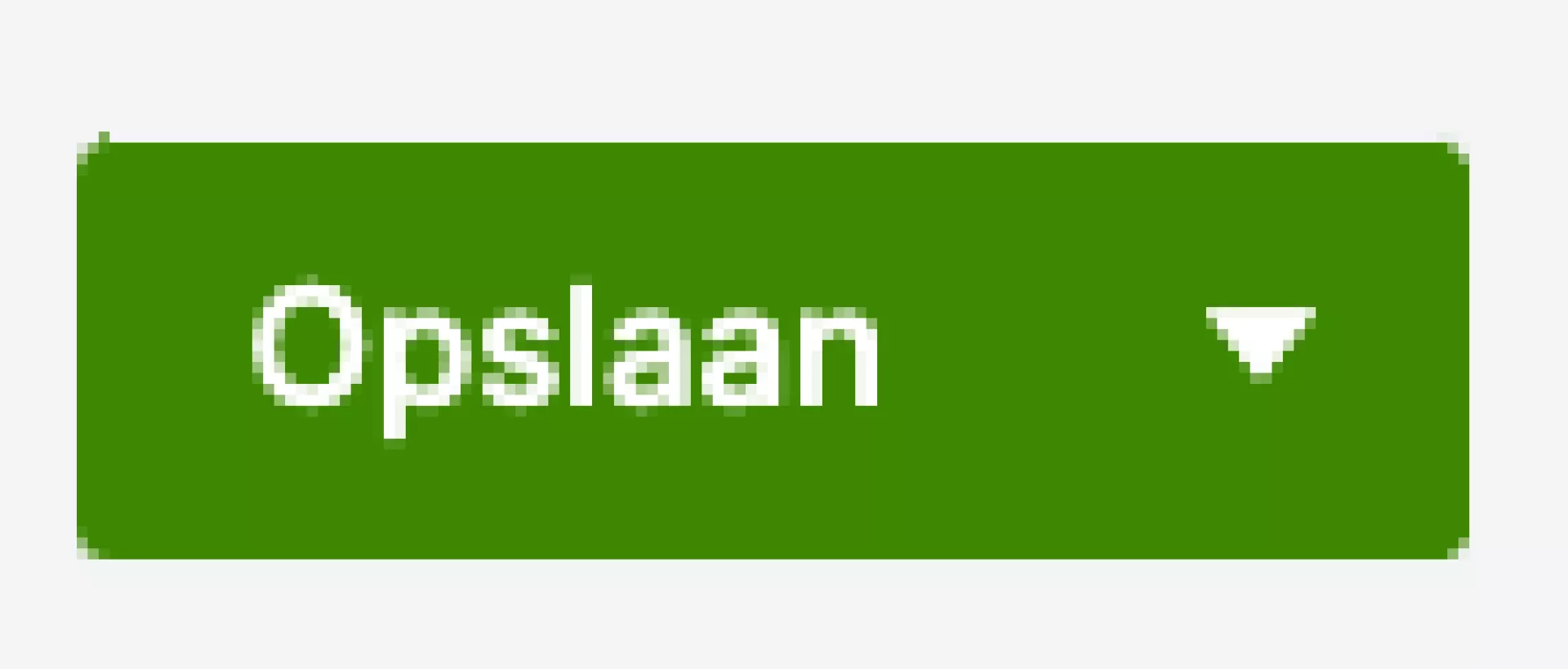
Dropdown next to save
Click the arrow next to the "Save" button and you can use the dropdown to depublish the page. At that point, the page will no longer be visible to visitors on your website.